The infographic below will walk you through the process of getting an account and accessing the GUID system.
GETTING STARTED WITH THE GUID SYSTEM
In order for you to create and manage GUIDs, you will first need an account. Before you can create an account, you need to understand what permissions you will need and how it works.
Let’s get started!
OVERVIEW
1Set Up Your Researcher Auth Service Account
The system requires multi-factor authentication through the Researcher Auth Service (RAS). Please sign in using RAS on the Log In page with a Smart Card or Login.gov account.
Once you have signed into RAS, you an initiate account creation for your new account.
When selecting your account permissions, select 'Subject Management' to access the GUID system.
After approval from the Operations team, you will receive an email from the system letting you know your account has been approved. You may now begin submitting or accessing data.
1Set Up Your Researcher Auth Service Account
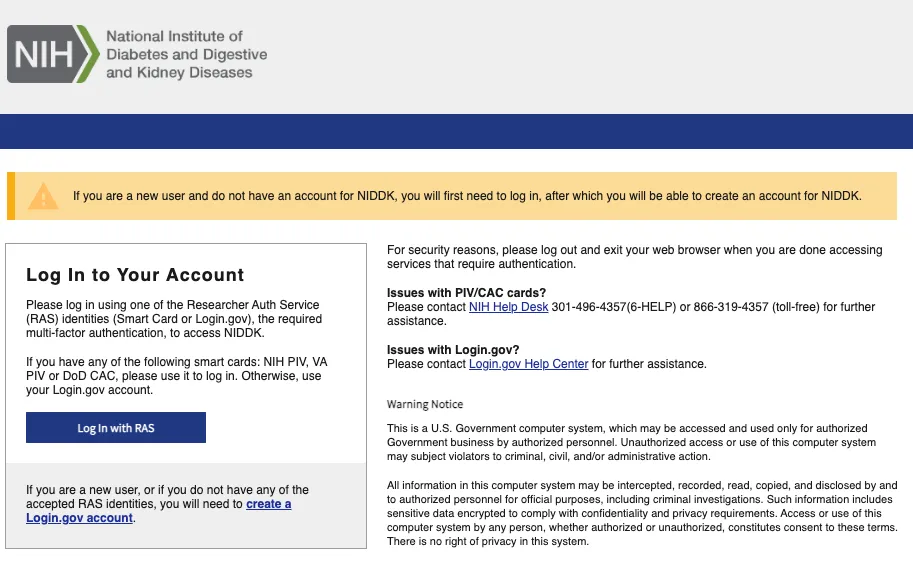
SMART CARD:
If you have a Smart Card (NIH PIV, VA PIV, or DoD CAC), you can use this to log in through the Researcher Auth Service (RAS).
After clicking 'Log In, select PIV/Smart Card as your identification method. Select the appropriate certificate and enter your pin to complete your authentication.
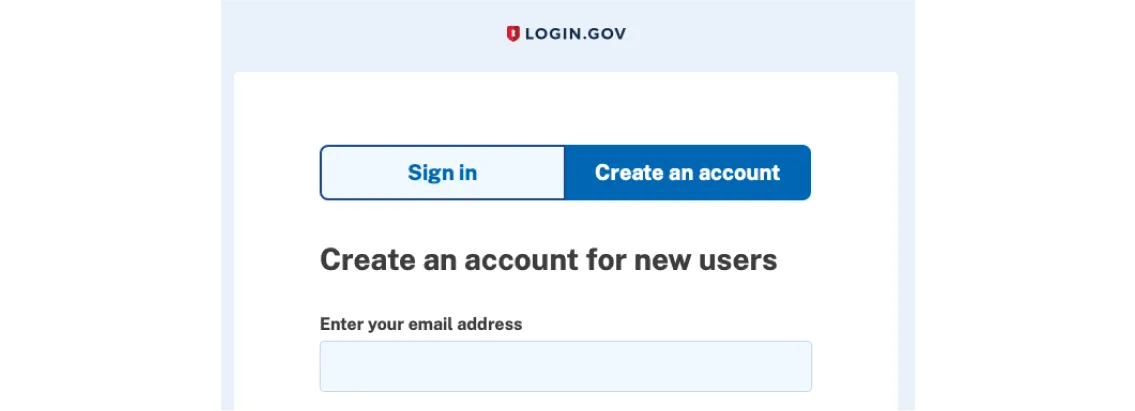
LOGIN.GOV:
If you do not have a Smart Card (NIH PIV, VA PIV, or DoD CAC), you must create a Login.gov account via the link on the Log In page.
Create your Login.gov account with your desired email and verify the email address to finish creating the account. Once your Login.gov account has been created, you will need to grant permission for the system to access your basic profile information to proceed. You will then be taken to the Log In Successful page where you can create your new account or search for your existing account.
2Create Your New Account
Once you have logged in with RAS, you can create a new account by clicking 'Create Account' on the Login In Successful page.
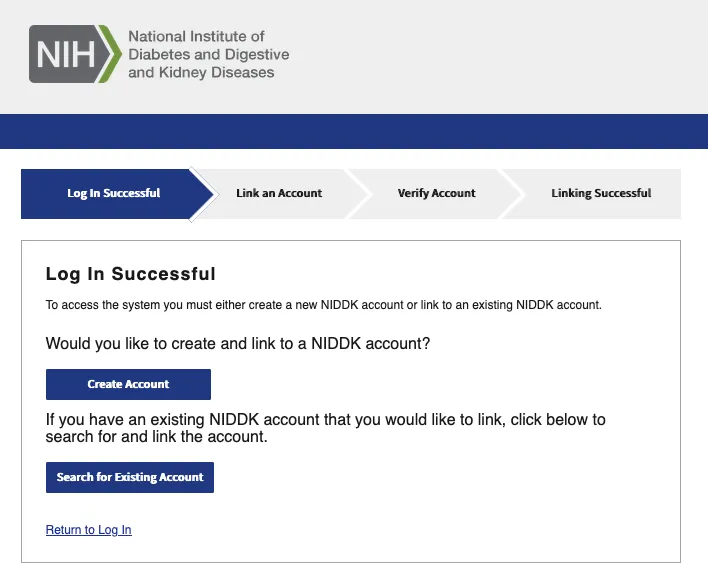
3Select Subject Management
When selecting your account permissions, select 'Subject Management' to access the GUID system.

SUBJECT MANAGEMENT
Subject Management uses the Global Unique Identifier System (GUID) which allows researchers to share data specific to study participants. Participants can be correlated across studies without exposing personally identifiable information (PII).
4Get Account Approval
Your account will be reviewed by the Operations team. If your account is approved, you will receive an email 1-5 business days after submitting your application with next steps. Once you log in, you can begin accessing and submitting data to the system.
